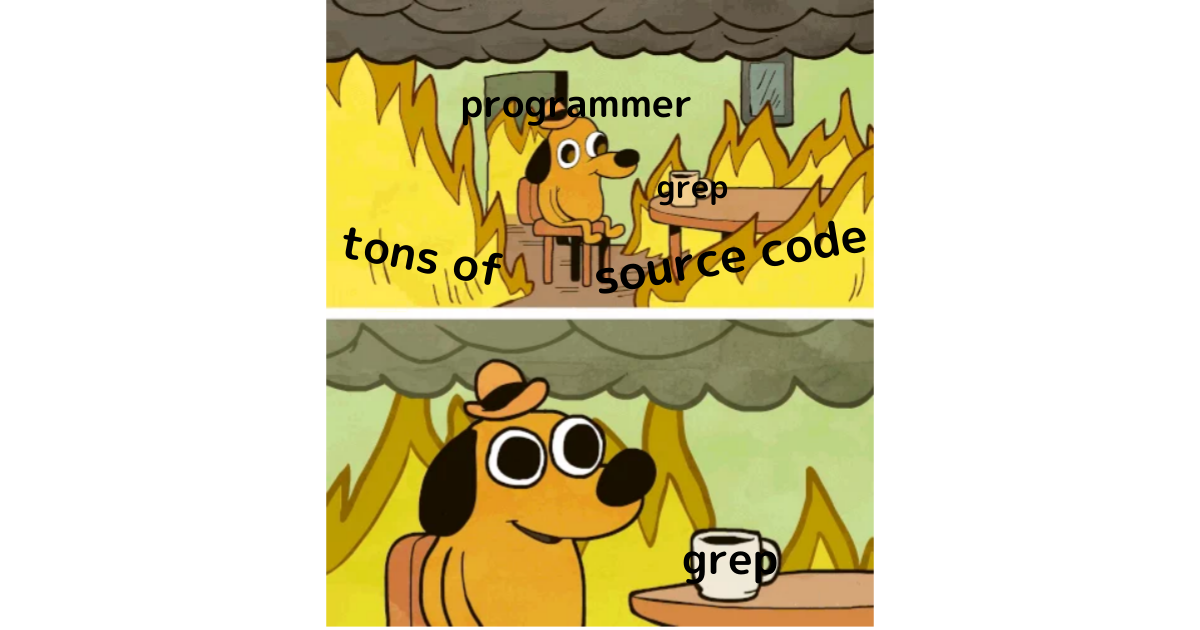今度研究会で使えそうなクソコラも作れる
Scala3 Interactive Compiler API で遊んでみる
この記事は Scala Advent Calendar 2020 - Qiita 18日目の記事です。
完全に自分用のメモなのですが、コンパイラ周辺ツールの Scala3 対応に備えて、dotty の interactive compiler API の使い方を一部学んでみたのでその学習メモを残しておく。
今回試したコードは以下のリポジトリにまとまっていますが、このブログでは試行錯誤した過程を書いていこうと思います。今回は使い方だけ見たけど次はどう実装されてるかまで読んでいきたい。
もうちょっと雑なやつ dotty tools で遊んでみる - tanishiking-pub
また使い方を勉強するにあたっては dotty language server を参考にしました。 dotty/DottyLanguageServer.scala at eddd4da41ac14057edf4db6f9a24de6f768dbbb3 · lampepfl/dotty
(dotty language server はあくまで参考実装という感じで、将来的には変わらず intellij-scala と metals が scala3 対応を頑張っていく感じになるんではなかろうか? dotty-language-server は最低限の機能は備えているが、実プロジェクトで利用するにはいろいろと機能が不足している割に暫く手が入ってないので (要出典))
dotty tools の主なエンドポイントは InteractiveDriver というクラス
- dotty/InteractiveDriver.scala at 8059fcec9135e5672cc8a0359329258c6aaf837b · lampepfl/dotty
- IDE から dotty compiler を利用するときのために作られた Driver subclass
Driver- dotty/Driver.scala at 19cf8718f026e199d6db91ab510c81dc53e3fbc6 · lampepfl/dotty
- dotty compiler でコンパイルを実行するための class
- コンパイラを利用するエンドポイントはこの Driver を親クラスとして、APIを実装する。
project を作る
sbt console で遊んでみよう。まずは砂場とするプロジェクトを作る
// project/plugins.sbt addSbtPlugin("ch.epfl.lamp" % "sbt-dotty" % "0.4.6")
// build.sbt val dottyVersion = "3.0.0-M2" lazy val root = project .in(file(".")) .settings( name := "dotty-interactive-playground", version := "0.1.0", scalaVersion := dottyVersion, libraryDependencies ++= List( "org.scala-lang" %% "scala3-compiler" % scalaVersion.value, "io.get-coursier" % "interface" % "1.0.1", "com.lihaoyi" %% "pprint" % "0.6.0", ) )
このproject内で sbt console を実行してみる。
InteractiveDriver の instantiate
scala> import dotty.tools.dotc.interactive.InteractiveDriver // まずは InteractiveDriver クラスを instantiate // InteractiveDriver にはコンパイラに与える classpath やコンパイラオプションを与える。 // とりあえず何も与えずにインスタンス化しようとしてみる scala> val driver = new InteractiveDriver(List.empty) dotty.tools.dotc.MissingCoreLibraryException: Could not find package scalaShadowing from compiler core libraries. Make sure the compiler core libraries are on the classpath.
なるほど、scala3-library の classpath を与えないと死ぬようになってるのか
The official standard library for Scala 3.0 is the Scala 2.13 library. Not only the source code is unchanged but it is even not compiled and published under 3.0. It could be, but it would be useless because, as we have seen, a Scala 3.0 module can depend on a Scala 2.13 artifact. https://scalacenter.github.io/scala-3-migration-guide/docs/compatibility.html#the-scala-standard-library
とあるように、scala3の標準ライブラリは2.13のライブラリを利用しているため、scala3-library の classpath に加えて、scala2.13 の標準ライブラリのクラスパスも与えて
scala-library の classpath ってどこにあるんだっけ?
- sbt の依存に dotty-libraryが含まれている場合 sbt show runtime:fullClasspath で依存しているライブラリのclasspathが分かるのでコピペできる
scala> val classpaths = Seq( "/Users/tanishiking/Library/Caches/Coursier/v1/https/repo1.maven.org/maven2/org/scala-lang/scala3-library_3.0.0-M2/3.0.0-M2/scala3-library_3.0.0-M2-3.0.0-M2.jar", "/Users/tanishiking/Library/Caches/Coursier/v1/https/repo1.maven.org/maven2/org/scala-lang/scala-library/2.13.4/scala-library-2.13.4.jar" ) scala> val driver = new InteractiveDriver(List("-classpath", classpaths.mkString(java.io.File.pathSeparator))) val driver: dotty.tools.dotc.interactive.InteractiveDriver = dotty.tools.dotc.interactive.InteractiveDriver@4123624c
もしくは別にこんなことしなくても coursier の fetch API で必要なライブラリを取得してきて、そのクラスパスをInteractiveDriverに食わせてやる
import coursierapi.{Fetch, Dependency} import java.nio.file.Path val fetch = Fetch.create() import scala.jdk.CollectionConverters._ fetch.addDependencies( Dependency.of("org.scala-lang", "scala3-library_3.0.0-M2", "3.0.0-M2") ) val extraLibraries: Seq[Path] = fetch .fetch() .asScala .map(_.toPath()) .toSeq val driver = new InteractiveDriver( List( "-color:never", "-classpath", extraLibraries.mkString(java.io.File.pathSeparator) ) )
InteractiveDriver を使っていろんなコードを interactive に解析してみよう
コンパイルを実行する
InteractiveDriver#runは dotty/InteractiveCompiler.scala at 8059fcec9135e5672cc8a0359329258c6aaf837b · lampepfl/dotty をMode.Interactiveでコンパイルを実行し、diagnostics を返し、また結果を compilation unit として driver に追加する。- uri は表示用でしかなく、なんでも良いという理解
val uri = new URI("file:///virtual") driver.run(uri, "object X { }") pprint.log(driver.openedFiles) // LinkedHashMap(file:///virtual -> /virtual) pprint.log(driver.openedTrees(uri)) // List( // SourceTree( // tree = TypeDef( // name = X$, // rhs = Template( // constr = DefDef( // name = <init>, // tparams = List(), // vparamss = List(List()), // tpt = TypeTree[TypeRef(ThisType(TypeRef(NoPrefix,module class scala)),class Unit)], // preRhs = Thicket(trees = List()) // ), // parentsOrDerived = List( // Apply( // fun = Select( // qualifier = New( // tpt = TypeTree[TypeRef(ThisType(TypeRef(NoPrefix,module class lang)),class Object)] // ), // name = <init> // ), // args = List() // ) // ), // self = ValDef( // name = _, // tpt = SingletonTypeTree(ref = Ident(name = X)), // preRhs = Thicket(trees = List()) // ), // preBody = List() // ) // ), // source = /virtual // ) // )
エラーがあるコードを与えてみる
val sourceParital = "object X { def x = 1.toSt } " val uriPartial = new URI("file:///partial") val diag = driver.run(uriPartial, sourceParital) pprint.log(diag) // List( // class dotty.tools.dotc.reporting.Diagnostic$Error at /virtual:[19..21..25]: value toSt is not a member of Int - did you mean (1 : Int).toInt?, // class dotty.tools.dotc.reporting.Diagnostic$Info at ?: 1 error found // )
エラーが帰ってきた。しかし openedTree には error symbol っぽいものを使ってエラー回復したと思われる部分的な構文木が登録されている。これのおかげで部分的なコードでも補完とかnavigationが実行できるわけだね
pprint.log(driver.openedTrees(uriPartial)) // Mode.Interactive makes parser error resillient using <error> symbol? // ... // preBody = List( // DefDef( // name = x, // tparams = List(), // vparamss = List(), // tpt = TypeTree[dotty.tools.dotc.core.Types$PreviousErrorType@752771a8], // preRhs = Select(qualifier = Literal(const = ( = 1)), name = toSt) // ) // )
completion の実行
Completions.completion を使って、指定したポジションで completion API を実行してみる。さっきのコードの 1.toS のところで補完を実行してみよう。
import dotty.tools.dotc.interactive.{InteractiveDriver, Interactive, Completion} import dotty.tools.dotc.util.{Spans, SourcePosition} import dotty.tools.dotc.core.Contexts._ val pos = new SourcePosition( driver.openedFiles(uriPartial), Spans.Span(sourceParital.indexOf(".toSt") + ".toS".length) // run completion at "1.toS" ) val completions = Completion.completions(pos)(using driver.currentCtx.fresh.setCompilationUnit(driver.compilationUnits.get(uriPartial).get)) pprint.log(completions) // ( // 21, // List( // Completion(label = "toShort", description = "=> Short", symbols = List(method toShort)), // Completion(label = "toString", description = "(): String", symbols = List(method toString)) // ) // )
toString と toShort が補完された
find definition
次は定義ジャンプなんかを実装するために利用する Definition.findDefinition を使って、あるシンボルの定義元を探す機能を利用してみる。
val sourceDefinition = "object Definition { def x = 1; val y = x + 1 }"
val uriDefinition = new URI("file:///def")
driver.run(uriDefinition, sourceDefinition)
given ctx as Context = driver.currentCtx
val pos = new SourcePosition(driver.openedFiles(uriDefinition), Spans.Span(sourceDefinition.indexOf("x + 1")))
val path = Interactive.pathTo(driver.openedTrees(uriDefinition), pos)
// Feeding path to the pos, and return definition's tree
val definitions = Interactive.findDefinitions(path, pos, driver)
pprint.log(definitions)
// List(
// SourceTree(
// tree = DefDef(
// name = x,
// tparams = List(),
// vparamss = List(),
// tpt = TypeTree[dotty.tools.dotc.core.Types$PreviousErrorType@6b6b68d0],
// preRhs = Select(qualifier = Literal(const = ( = 1)), name = toSt)
// ),
// source = /partial
// ),
// SourceTree(
// tree = DefDef(
// name = x,
// tparams = List(),
// vparamss = List(),
// tpt = TypeTree[TypeRef(ThisType(TypeRef(NoPrefix,module class scala)),class Int)],
// preRhs = Literal(const = ( = 1))
// ),
// source = /def
// )
// )
本来欲しいのは後者だけだったのだけれど、他所の compilation unit で定義した x も引いてきてしまったが、とりあえず定義元のコードの構文木を取得することができた。
おまけ parser で遊んで見る
scala> import dotty.tools.dotc.core.Contexts._ scala> given Context = (new ContextBase).initialCtx lazy val given_Context: dotty.tools.dotc.core.Contexts.Context scala> import dotty.tools.dotc.parsing.Parsers scala> import dotty.tools.dotc.util.SourceFile scala> val parser = new Parsers.Parser(SourceFile.virtual("<meta>", "class X {} extends Base;")) val parser: dotty.tools.dotc.parsing.Parsers.Parser = dotty.tools.dotc.parsing.Parsers$Parser@175db8b0 scala> parser.parse() val res1: dotty.tools.dotc.ast.untpd.Tree = PackageDef(Ident(<empty>),List(TypeDef(X,Template(DefDef(<init>,List(),List(),TypeTree,EmptyTree),List(),ValDef(_,EmptyTree,EmptyTree),List(EmptyTree)))))
Scala の開発環境構築 2021

Scala Advent Calendar 2020 - Qiita 3日目です
ここ2,3年の間にScalaの開発ツールチェーンは進化を続けていて、Scalaの開発体験はめちゃくちゃ良くなってきています。例えば、数年前だと
- IDEは基本的にIntelliJ一択、vimとかemacsで開発環境作れなくもないけどかなり大変
- IntelliJの型チェックがうまく行かなくて、ちょっと複雑なコード書くとコンパイルは通るのに画面が真っ赤になる
- コンパイルが遅い(インクリメンタルビルドしても遅い)
という感じだったのですが、現状はかなり改善されていて
- IntelliJ 以外にも metals という Language Server がかなり使いやすくなっていてあらゆるエディタで簡単にScalaを書けるようになった
- IntelliJ も metals コンパイラ(正確にはビルドサーバー)から直接コンパイルエラーを受け取るのでコンパイル通るのに真っ赤とかはない
- Scalaコンパイラ自体は少しずつ早くなってる。
- sbtのincremental compilerの改善が劇的で、sbtを立ち上げっぱなしにしている場合はかなり開発効率が良い
- フルビルドはやっぱり時間かかる
基本的に OSX / VSCode での環境構築方法を書いていきます。InttelliJ の構築もそのうち書きたい
まだ2020年だけどもうすぐ2021年だし2021年ってタイトルにしちゃった。
- Java のインストール
- sbt のインストール
- 新しくsbtのプロジェクトを作る
- sbt を立ち上げてみる
- REPL を立ち上げてみる
- vscode のセットアップ
- コードフォーマット
- Linter
- Worksheet 機能を使ってみよう
Java のインストール
とりあえずJava11を入れておけば良いと思います。Javaディストリビューションはいろいろあるけどローカルなら何でも良いんじゃないんですかね? oracle とか adoptopenjdk とかで
brew
$ brew cask install java11
# ~/.zshrc なんかに export JAVA_HOME=`/usr/libexec/java_home -v 11`
$ java -version
してなんか出てればOK
HomebrewでインストールできるJDKまとめ(2019年11月時点) - Qiita
java のバージョン切り替え
- アプリケーション開発する分にはjavaのバージョン切り替えたいことはあまりないはず
- 僕は稀にローカル開発環境で異なるjavaを使って動作確認をしたいことがあるので、javaのバージョンをシュシュっと切り替えるために shyiko/jabba: (cross-platform) Java Version Manager を使っています。使い方はREADME読めば分かるはず
- 他には jenv/jenv: Manage your Java environment とか
sbt のインストール
scala の主流なビルドツールである sbt - The interactive build tool をダウンロードします
$ brew install sbt
- ここでダウンロードするsbtのバージョンはそんなに気にしなくて良いです
- ここでダウンロードするsbtはlauncher、プロジェクト毎の設定で実際に利用するsbtのバージョンを指定できる
新しくsbtのプロジェクトを作る
$ sbt new scala/hello-world.g8 [info] welcome to sbt 1.4.4 (AdoptOpenJDK Java 11.0.9) [info] set current project to tanishiking (in build file:/Users/tanishiking/src/github.com/tanishiking/) [info] set current project to tanishiking (in build file:/Users/tanishiking/src/github.com/tanishiking/) A template to demonstrate a minimal Scala application name [Hello World template]: hello Template applied in /Users/tanishiking/src/github.com/tanishiking/./hello
hello ディレクトリ以下に以下のようなプロジェクトが出来ます。
$ tree
.
|-- build.sbt
|-- project
| `-- build.properties
`-- src
`-- main
`-- scala
`-- Main.scala
build.sbt- sbt のビルド設定 sbt Reference Manual — 始める sbt
project/build.propertiessbt.version=1.4.3みたいなのが書かれてるはず。ここで利用するsbtのバージョンを指定するよ- ルートディレクトリで
sbtを起動するとここに書かれてるバージョンのsbtがダウンロードされる
sbt を立ち上げてみる
build.sbtのあるディレクトリに移動してsbtを起動する
$ sbt [info] [launcher] getting org.scala-sbt sbt 1.4.3 (this may take some time)... ... ... [info] welcome to sbt 1.4.3 (AdoptOpenJDK Java 11.0.9) [info] loading project definition from /Users/tanishiking/src/github.com/tanishiking/hello/project [info] loading settings for project hello from build.sbt ... [info] set current project to hello-world (in build file:/Users/tanishiking/src/github.com/tanishiking/hello/) [info] sbt server started at local:///Users/tanishiking/.sbt/1.0/server/baf7ac7b489b491bdcaa/sock [info] started sbt server sbt:hello-world> sbt:hello-world> compile [info] compiling 1 Scala source to /Users/tanishiking/src/github.com/tanishiking/hello/target/scala-2.13/classes ... update 0s [success] Total time: 3 s, completed Dec 2, 2020, 9:42:12 PM sbt:hello-world> run [info] running Main Hello, World! [success] Total time: 0 s, completed Dec 2, 2020, 9:42:18 PM
- sbt は
$ sbt compileのように shell から実行することも出来ますが、開発中は sbt は立ち上げっぱなしにしておくことが推奨されています - なぜなら
REPL を立ち上げてみる
sbt を起動して、そこから console と打ってみましょう
sbt:hello-world> console [info] Starting scala interpreter... Welcome to Scala 2.13.3 (OpenJDK 64-Bit Server VM, Java 11.0.9). Type in expressions for evaluation. Or try :help. scala>
sbt console からなら sbt でダウンロードした依存ライブラリも import 出来たりするので便利
vscode のセットアップ
という感じになっています。metals は scalameta という Scala の解析ツールセットをベースにしたLanguage Server Protocol 実装で IntelliJ Scala に次ぐシェアを誇る (https://scalacenter.github.io/scala-developer-survey-2019/) 開発ツールです。
$ code .

ダウンロードが完了したら build.sbt や *.scala ファイルを開いてみましょう。以下のようなポップアップが出てくるので Import build を押して暫くお待ち下さい。
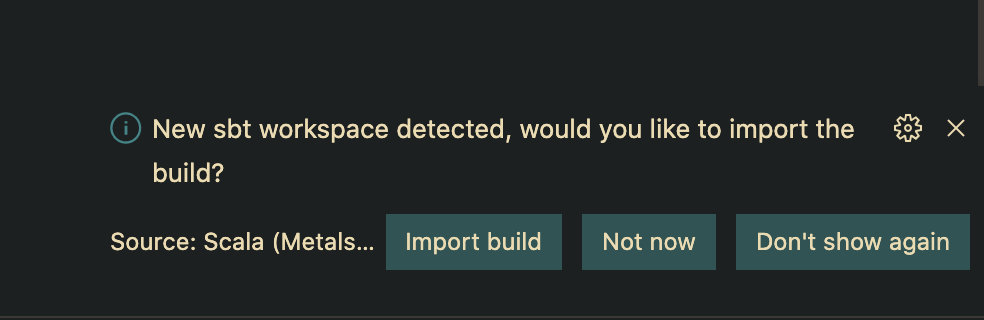
これでセットアップ完了です
間違えて Import build しそこねた人は VSCode のコマンドパレットを開いて > metals: Import build を実行してね。
pro tip
なんかIDEがcomopletionとか返してくれなくなったときは一度 .metals と .bloop というディレクトリを削除してVSCodeを再起動しましょう。(IDEのサーバー安定させたいと思っている)
コードフォーマット
scalameta.org を使いましょう
- CLI / sbt plugin / IDE から使えるようになってるけど基本的には sbt plugin か IDE から使うのが個人的におすすめ
- プロジェクトルートに
.scalafmt.confを作ってversion=2.7.4とか書いてください- ここのバージョンはscalafmtのバージョン Releases · scalameta/scalafmt · GitHub を書きます。
VSCode からやる場合
- VSCode のコマンドパレットを開いて
> Format Documentを実行してみましょう。開いているファイルに対してフォーマットが実行されます。 .scalafmt.confが存在しない場合は以下のようなポップアップが出てくるのでCreate '.scalafmt.conf'を押して勝手にファイルを作ってもらったりしましょう。- VSCode の
Format On Saveを有効にすると save 時に勝手にフォーマットしてくれるようになる
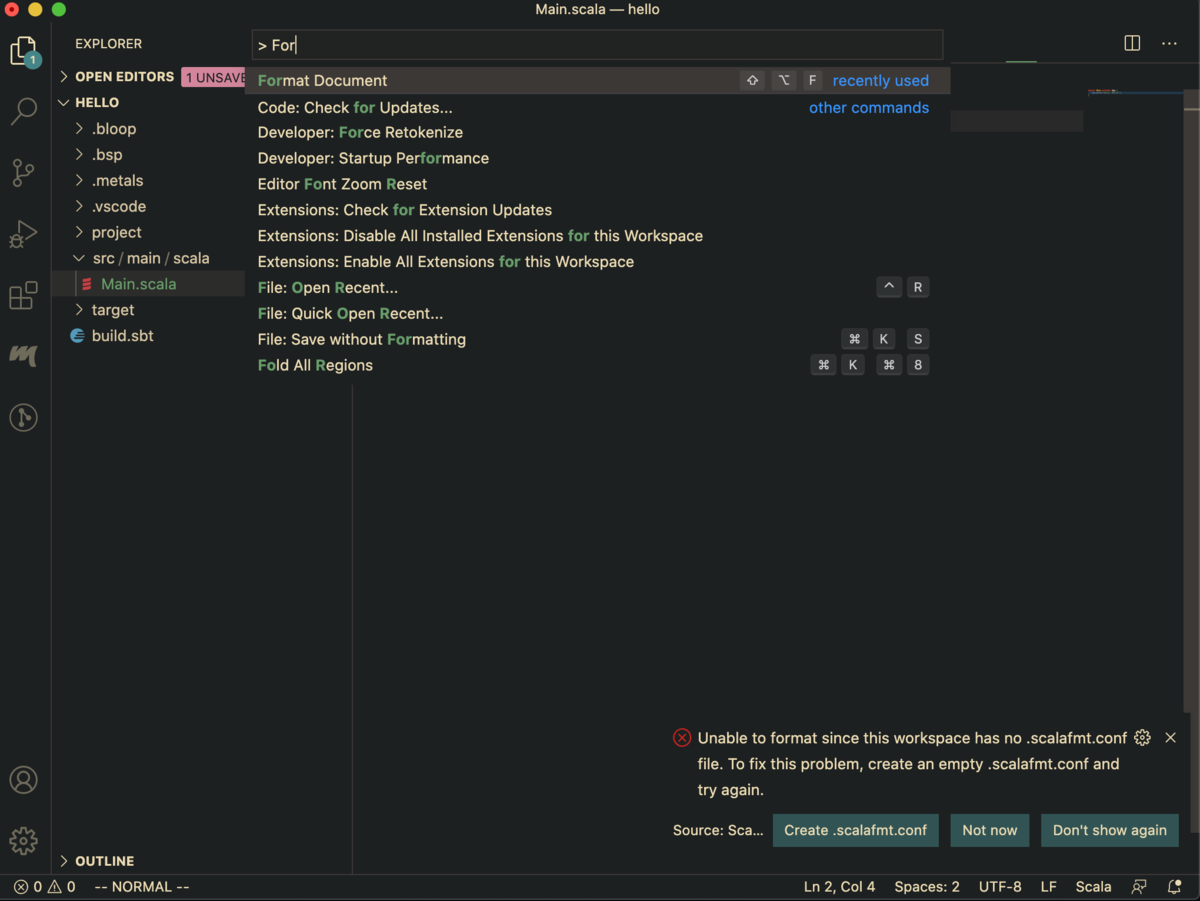
sbt から使う場合
- scalameta/sbt-scalafmt: sbt plugin for Scalafmt を使いましょう
project/plugins.sbtに以下のように書いて sbt を起動します- 紛らわしいのですが、
sbt-scalafmtのバージョンと、上に書いた scalafmt のバージョンは完全に独立しています。sbt-scalafmt は scalafmt 本体をダウンロードしてきて、それを使ってフォーマットを実行するやつ
- 紛らわしいのですが、
addSbtPlugin("org.scalameta" % "sbt-scalafmt" % "2.4.2")
sbt を立ち上げ以下のコマンドを打つことで全てのファイルをフォーマットする
sbt:hello-world> scalafmtAll
詳しくは
https://scalameta.org/scalafmt/docs/installation.html#task-keys
Linter
Scala ってデファクトな感じの Linter がないんですよね
一応カスタマイズしやすくて将来的に Scala3 との互換性も保たれそうな Linter(Refactoring tool) としては scalafix が有望、他には WartRemover とかかなぁだけど、そんなに使われてる印象ない
Worksheet 機能を使ってみよう
- worksheet 機能は高級REPLみたいな機能? Scala の標準ライブラリの挙動を確認したりするのに便利
- goto definition などの IDE の機能のついた REPL みたいに考えると良さそう
- 詳しくは https://scalameta.org/metals/docs/editors/vscode.html#worksheets
コマンドパレットから New Scala File を選び、Worksheets を選ぶ。

xxx.worksheet.sc というファイルができるので、そこに適当な scala スクリプトを書いてみよう。以下のような感じでコメントに評価結果が表示される。
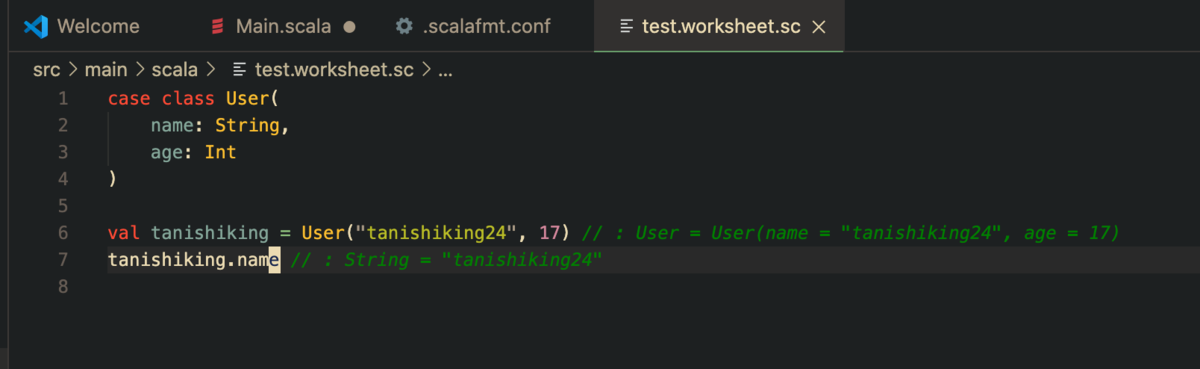
Coursera / Sequence Models (week2) 受講メモ (Natural Language Processing & Word Embeddings)
Deep Learning Specialization 5つ目のコース www.coursera.org
- Coursera / Neural Networks and Deep Learning 受講メモ - たにしきんぐダム
- Coursera / Improving Deep Neural Networks: Hyperparameter tuning, Regularization and Optimization 受講メモ - たにしきんぐダム
- Coursera / Structuring Machine Learning Projects 受講メモ - たにしきんぐダム
- Coursera / Convolutional Neural Networks 受講メモ (まだ)
- Coursera / Sequence Models 受講メモ
- Coursera / Sequential Model (week1) 受講メモ (RNN/LSTM/GRU/BiRNN/DeepRNN) - たにしきんぐダム
- week2 Natural Language Processing & Word Embeddings ここ
- week3 Sequence models & Attention mechanism
今回はみんな大好き word embedding
- Coursera 以外の参考資料
- one-hot encoding
- Word Embedding とは
- Word2Vec(skip-gram)
- skip-gram
- algorithm
- Negative sampling
- GloVe
- Debiasing word embedding
- Identify bias direction
- Neurtralize
- Equalize pairs
- Application
- padding
Coursera / Sequential Model (week1) 受講メモ (RNN/LSTM/GRU/BiRNN/DeepRNN)
Deep Learning Specialization 5つ目のコース www.coursera.org
- Coursera / Neural Networks and Deep Learning 受講メモ - たにしきんぐダム
- Coursera / Improving Deep Neural Networks: Hyperparameter tuning, Regularization and Optimization 受講メモ - たにしきんぐダム
- Coursera / Structuring Machine Learning Projects 受講メモ - たにしきんぐダム
- Coursera / Convolutional Neural Networks 受講メモ (まだ)
- Coursera / Sequence Models 受講メモ
- week1 Recurrent Neural Networks (ここ)
- week2 Natural Language Processing & Word Embeddings
- week3 Sequence models & Attention mechanism
CNN より RNN のほうが興味あったので先にこっちを先にやった。分量が多くなりそうなので分けておく。やっとこさRNNだよ。
- RNN
- feed forward neural network が得意でないタスク
- 概要
- forward propagation
- back propagation through time
- コスト関数
- 時刻tにおける微分
- 時間方向の逆伝搬
- 更新式
- vanishing / exploding gradient problem
- initialization / activation function
- LSTM
- LSTM は gradient vanishing を対策できとるんか?
- gradient clipping
- よくわからなかったポイント
- GRU (Gated Recurrent Unit)
- Bidirectional RNN
- Deep RNN